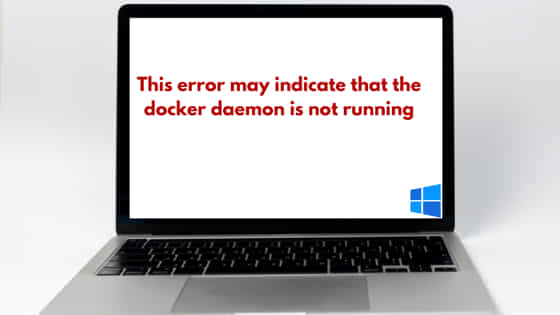![[Solved] This error may indicate that the docker daemon is not running](https://www.linuxnasa.com/wp-content/uploads/2024/02/docker-daemon-not-running-300x169.jpg)
In this tutorial, we will learn about how to fix the error “This error may indicate that the docker daemon is not running”. This error is mostly encountered and seen when we try to execute docker CLI commands. Lately I was working on creating a MongoDB docker container on Windows system. I executed couple of docker commands like docker images to list the docker images, docker ps to list the running containers and so on during which I saw this error. We will understand the reasons behind this error and we will try to fix the error using few ways. So, let us get started.
Why Error Occurred?
The error “This error may indicate that the Docker daemon is not running” occurs when Docker is unable to establish a connection with the Docker daemon. This can happen for various reasons, including:
- Docker daemon not started: The Docker daemon, which is responsible for managing Docker containers and images, may not be running. This could be due to it not being started or encountering an error during startup.
- Daemon socket inaccessible: The Docker client is unable to communicate with the Docker daemon due to the Docker daemon socket being inaccessible. This could happen if the Docker daemon is not listening on the correct socket or if permissions are not properly set.
- Docker service stopped or crashed: The Docker service running on the host system may have stopped or crashed, preventing the Docker daemon from functioning properly.
- Configuration issues: There may be configuration issues with Docker, such as incorrect settings or conflicts with other software running on the system.
- Network issues: There may be network-related issues preventing the Docker client from connecting to the Docker daemon, such as firewall rules blocking communication or network connectivity issues.
I have installed docker version 24.0.7
> docker --version Docker version 24.0.7, build afdd53b
Let us reproduce the error. So, I executed below two docker CLI commands in Windows PowerShell and both command execution reported the same error as shown below.
> docker ps error during connect: this error may indicate that the docker daemon is not running: Get "http://%2F%2F.%2Fpipe%2Fdocker_engine/v1.24/containers/json": open //./pipe/docker_engine: The system cannot find the file specified. > docker images error during connect: this error may indicate that the docker daemon is not running: Get "http://%2F%2F.%2Fpipe%2Fdocker_engine/v1.24/images/json": open //./pipe/docker_engine: The system cannot find the file specified.
[Solved] This error may indicate that the docker daemon is not running
Also Read: How to Create Postgres Docker Container in Windows [Step by Step Guide]
So far we understood the root cause for the error that it occurs when the Docker client is unable to establish a connection with the Docker daemon. Let us now go through some of the troubleshooting steps which typically involves identifying and resolving the underlying cause of the connection issue.
Prerequisite
- Admin access on Windows operating system
- Basic understanding of Windows PowerShell commands
Solution-1: Check for Windows Updates
Some times it may be possible that your Windows software are not up to date which cause the compatibility issue with installed docker. Therefore, Ensure your Windows system is up to date by installing any pending updates. Sometimes, system updates can resolve compatibility issues with Docker.
Solution-2: Check Docker Service status
In this solution, open the services management console by clicking the keys Win + R and type the command services.msc. After that, press the Enter key as shown below.
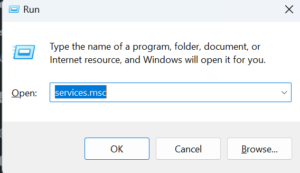
It will open the Services pop-up as shown below. Next, search for service “Docker Desktop Service” and make sure that the docker service is in running state. As you see in below snippet, docker service currently is not in running state.
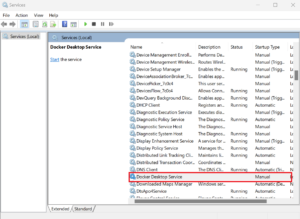
Next, start the service by clicking on the ‘Start button’ as shown below. Make sure you have selected the service ‘Docker Desktop Service’ before hitting the Start button.
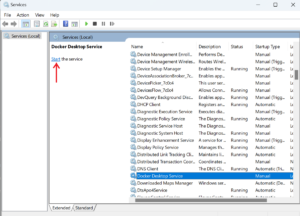
If there are no errors, the docker service will come in running state as shown below.
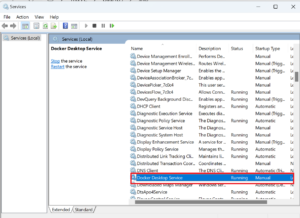
Once the service is in running state, execute the same docker CLI commands which we used earlier to reproduce the error. This time the error will be gone and the commands will return the expected output as shown below.
> docker images REPOSITORY TAG IMAGE ID CREATED SIZE postgres latest 398d34d3cc5e 2 months ago 425MB > docker ps CONTAINER ID IMAGE COMMAND CREATED STATUS PORTS NAMES
Solution-3: Restart Docker Service
In this solution, restart the docker service by executing below commands. Open the Window’s PowerShell as admin user as shown below.
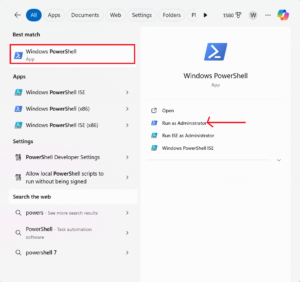
Next, execute command net stop com.docker.service to stop the Docker service. Next, execute command net start com.docker.service to restart the service. If there are no errors, the error must have gone. Execute the command docker images to verify if error is gone as shown below.
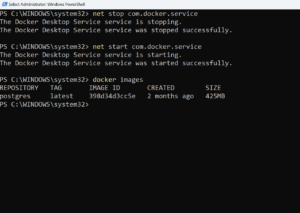
Solution-4: Reinstall Docker Desktop
If none of the solution works above, Reinstall the Docker desktop by following the steps from tutorial How to Install Docker on Windows [Step by Step Guide]
Summary
We have successfully fixed the error using one of the method mentioned in this tutorial. If you like the content posted on linuxnasa.com, please subscribe to it and do let me know if you want me to write the blog on any specific topic.